
Currently, social networks are practically essential for the promotion of products, companies and people since a high number of users spend the day in the social media, practically from the moment they wake up and until they go to sleep, that is why it is good that learn to manage twitter and schedule tweets.
When you are a star or renowned company, you have a work team specifically designed for network management, exclusively dedicated to managing everything related to them and keeping them updated, being aware of everything published
But for the rest of the users, this can sometimes lead to discomfort or problem, since if they need to publish something on their social networks (twitter in this case), they will have to be aware of doing it themselves. Handbook.
How to schedule tweets?
You will be shown below several ways that you can use to schedule your tweets and have them automatically published at the time and place that you prefer or need without being connected.
This platform, has had its own way of scheduling tweets for some time for them to be published at a certain time, but it is still a bit difficult for many people to use still and needs certain requirements to be met, such as having a Advertiser account on Twitter.
This is why apart from the procedure of the social network, we will show you applications that will allow everyone to do this and in a much simpler way.
Postcron

It is the most complete tool and it is possible to say that it basically offers a combination of functions between the Hootsuite and Buffer way of working, since it offers two ways to schedule your tweets so that their automatic publication is possible, which can be both on a specific date and time for each tweet, as Hootsuite does, or on a series of pre-established schedules, which is the way in which Buffer works.
It also allows publishing images with just add the web address of the file we want to tweet and the images will look like native tweets from Twitter, no links.
It should also be noted that it offers the possibility of publishing the same tweet in two different accounts.
buffer
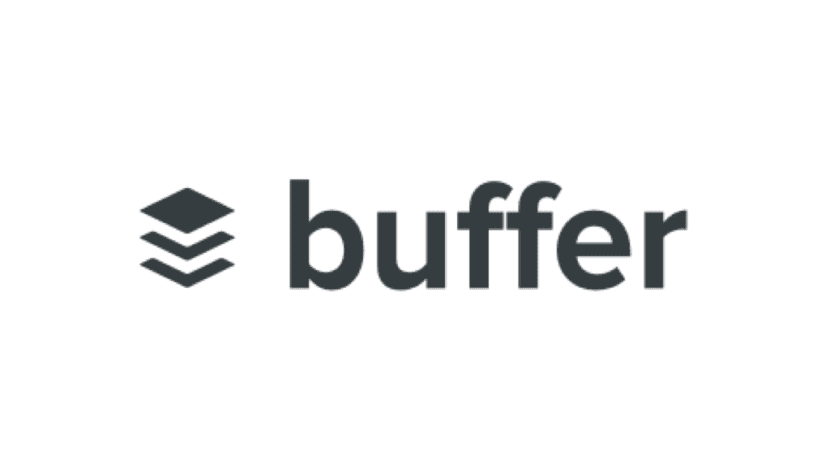
Another tool for scheduling tweets and that allows you to have them published automatically without having to be in front of your computer or mobile.
In this way, we can schedule tweets at any time we want and forget about the rest.
Something you have to take into consideration is that it allows the uploading of images through the extension for Chrome, it also allows publishing on LinkedIn and Google+.
Hootsuite

This is the most popular application, with this tool you can post on various social networks. From Hootsuite you can schedule the time you want each tweet to be published, They will automatically be published the moment you have finished defining the settings.
From Excel
If you don't want to depend on applications to schedule tweets but still need them to be published automatically, there is an alternative method through a spreadsheet.
- Before doing anything, you must go to the Twitter API web page and register an application with your own Twitter account.
- After that, you will be redirected to a page where you will have to enter some data and finally click on the option «Create your Twitter application».
- At the end of all this process, it will take you to the page of the Twitter application and that is where you will have to go to the section Keys and Access Tokens o Keys and access tokens and copy the Consumer Key and Consumer Secret in a safe place to pass them later to the Excel worksheet.
At the end of all this process, you can open the Excel that has been copied to Google Drive and it will be there where you will find three tabs at the bottom, About, Settings and Twitter. We select setting32
Once you are in this section, you will have to enter the Consumer and Secret keys that you just copied.
Then, you have to go to the upper menu of the spreadsheet to click on the option Scheduler, then click on the option Authorize Script so that in this way, the spreadsheet is able to schedule the tweets.
Next, a window will appear asking you to accept the permissions so that the spreadsheet can be able to access your data in Google.
What remains is to find out if everything is ready and check that everything works correctly, for this, you have to go to the tab Twitter and compose the tweets by writing them in the column Content (content), in column Lenght (length) you will see the size of the tweets. In section PublishDate (publication date) you will specify the date you want to publish.
The commune URL it is only if you need to add a link in your tweet and Google MediaID is where you will put the media ID in case you want to add any image, gif or video from Google Drive.
When filling all the fields you need, go to the menu Schedule and click on Start Schedule to start posts.
From Twitter
Twitter Ads it's a tool that will allow you to schedule organic tweets and those that are exclusive for promotion, in such a way that they appear "published" on a specific date and time.
In your ad account you can schedule a tweet to be published even a year in advance, in addition to adding them to new and existing campaigns. This type of feature is ideal and perfect for tweets that need to be posted on weekends, at night, or at busy times when it is very difficult to post manually.
- Log into your Twitter Ads account. To do this, go to twitter.com.
- When you are already in that direction, go to the "Creatives" <"Tweets" tab.
- Click on the "New Tweet" button in the upper right corner.
- This will automatically take you to the page of "Creation of Tweets", where you can create your tweet, adding the text, images, videos and Cards you want.
You will have to select or deselect the box where it says "Exclusive for promotion".
- By selecting the aforementioned box, your tweet will only be visible or shown to users who are targeted in a Promoted tweets campaign, but it will not be shown to all your followers organically.
- To schedule an organic tweet, you will have to uncheck that box.
Something very important that you have to take into account is that you can only deselect the box Exclusive for promotion if you logged in with him @user from the ad account.
Once you've finished composing, you'll be able to select the down arrow button right next to the "Tweet" button.
- Choose "Schedule" from the drop-down menu.
- Select the date and time you want to post your tweet.
- The tweet you have scheduled will not be visible on your social network or on any data partner platform until the scheduled date and time are met.
Manage your scheduled tweets
- Log into your Twitter Ads account.
- When entering you have to go to the section Ad Manager, click the tab Creatives <Tweets. This is where you can see and create exclusive tweets for promotion, scheduled, organic or any other Tweets from your campaigns.
View scheduled tweets

To view all your scheduled tweets, select the drop-down button «Exclusive tweets for promotion»And replace it with«Scheduled Tweets«.
With that you will be able to see all the scheduled tweets plus all the options for managing the scheduled tweets
- Edit them
- Remove them
- Others
Edit
Click on the «Edit»Located on the right side of the page, then edit the content you need from the tweet and the details of its publication, promotion or programming. At the end to save the changes you just have to click on the button «Update scheduled Tweet»
Delete
If you wish, it is also possible to delete the scheduled tweets. To do this, select the box next to the scheduled tweet and click the «button.Remove selection»Located in the upper right corner of the Tweets list.
