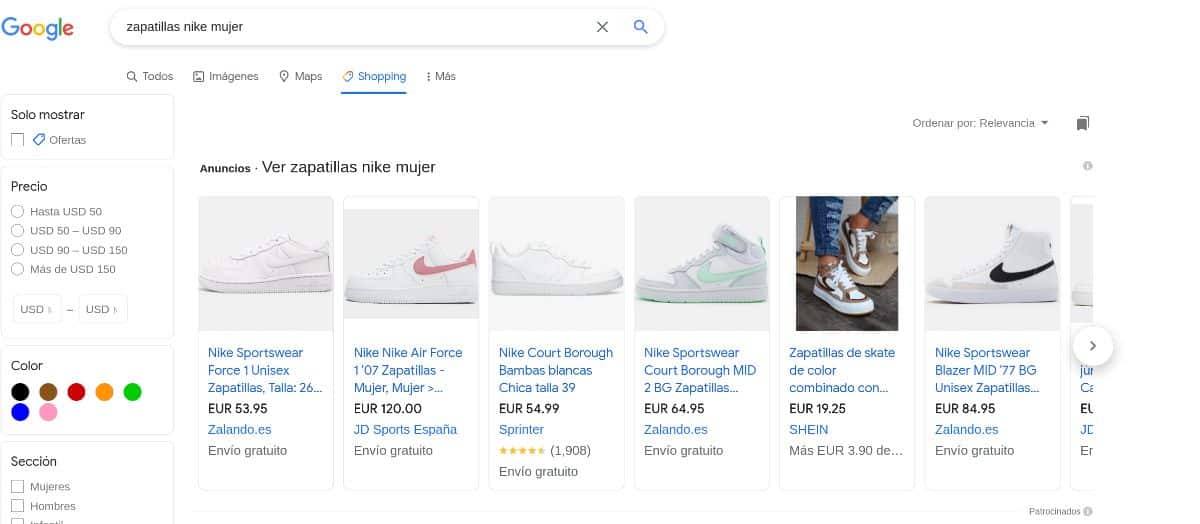
If you have an eCommerce, your deepest desire for it may be that the store receives orders every day and sells a lot. But within the sales channels, perhaps there is one that you have not yet explored. Because, do you know how to appear on Google Shopping?
In case you don't know, Google Shopping is a Google search tab that exclusively advertises products. It is not so exploited in some sectors, which can be a good way to take advantage of a new sales channel so that users get to know your online store and buy from you. Would you like it?
Google Shopping, your 'showcase' of products
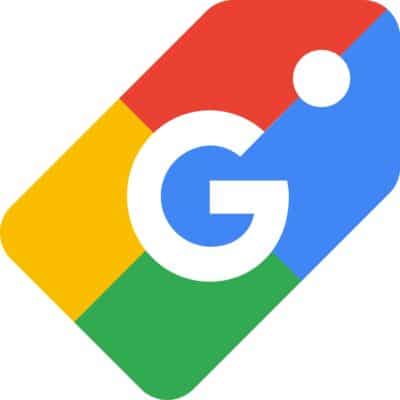
Imagine you go to Google and put in “women's sneakers”. Normally, a series of store web pages appear in the results. But surely you realize that, at the top, there are small images of women's sneakers with their price, the website where they are and even a link for you to go there.
Although it puts "ads", in reality, this part of the Google results is none other than Google Shopping.
You can also access it through the menu that appears just below the box where it will put what you have put. By default, the results that appear are all, but Shopping appears right next to it. If you click, it will give you a new page focused only on products and with several filters that you can use to see several pages of online stores at the same time and compare them.
Believe it or not, the fact of appearing in that part can show your product and, even if I compare it with others, it is a via more sales that can be interesting to exploit, because users can reach your store through that search. And if you have offers or the price is better than that of the competitors, you will stand out.
How to appear on Google Shopping
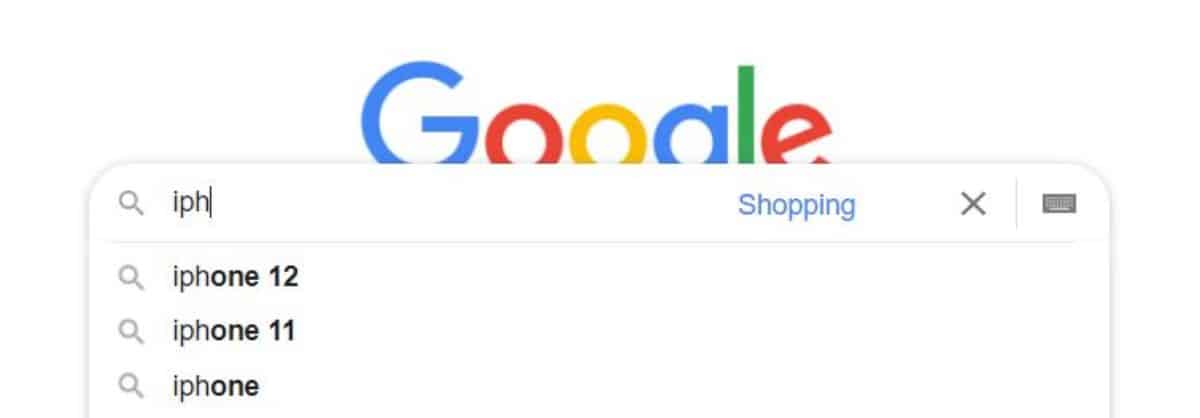
Since we know that what you are interested in is knowing how to appear on Google Shopping, we are not going to make you wait. There are certain steps that you must follow to do it correctly. We explain them to you.
Access Google Search Console
Do you know what Google Search Console is? It is a tool (very important at the SEO level) with which you verify that your website is your property and you also have statistics to know how everything is going.
If you already have registered there is no problem, but if not, We recommend that you do so and verify the ownership of your online store.
This is the first step that we advise you to do. If you already had it done, you can move on to the following.
Sign in or sign up for Google Merchant Center
In case you don't know it, Google Merchant Center is the platform where you will be able to send and manage all the products that you want Google Shopping to show from your store. It's free, it won't cost you anything to register.
The best is that access the tool through your Gmail account and if it can be the same one where you have Google Ads much better Because this will unify everything and you will be able to link these two tools without any problem (which, in case you haven't noticed yet, are important and essential to appear on Google Shopping).
Work at Google Merchant Center
Because in Google Merchant Center you not only have to register, but you also need to put the products you want to appear in Google Shopping there. How is it done?
The easiest way is with a data feed, that is, a file that is uploaded in .xml or .txt format where it will contain all the information about your products, namely the price, name, model, description of the item, etc. The more detailed you are and above all, the more you use a flashy description the more successful you can be because all this information will be shown by Google Shopping and one of the ways to stand out could be using copywriting.
When you have few products it is easy to make an Excel, but not when there are too many. In this case we recommend that you use a plugin since it will make the whole process much faster. For example, WooCommerce Product Feed (for WordPress), Simple Google Shopping (for Magento), or the Google Merchant Center module in case you use Prestashop. Of course, there are many more that you can use.
Of course, keep in mind that Any changes you make to those products must also be changed in Google Merchant Center so that it is updated. The only thing would be to re-upload the correct file.
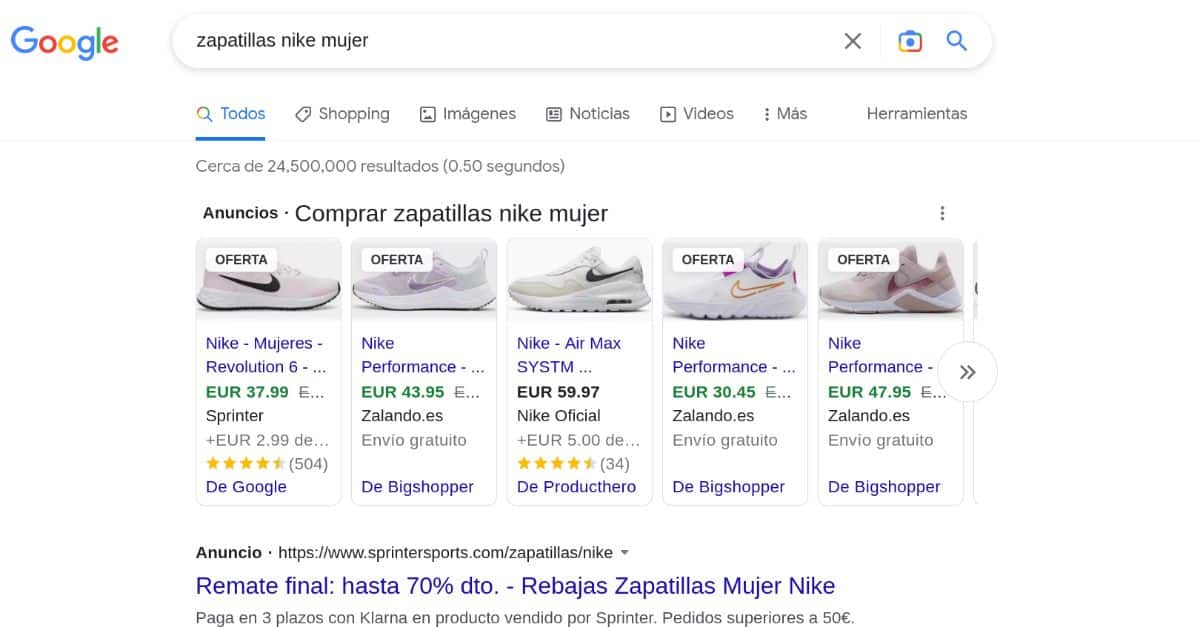
Google Merchant and Google Ads
You already have your property in Google Search Console. You also have your Merchant account with the uploaded articles. The next step is to link your Google Ads account to Merchant.
Linking them is very simple because, within Google Merchant, if you go to settings and then Adword, it will only ask you to add your Ads account ID and clicking on the link button will take a matter of seconds.
If you don't know your ID, So the best thing is that you enter Google Ads and look for that information there. In case you don't know, you have to go to the help icon at the top right of the screen (an image with a question mark). There a menu will be displayed and you can go to Client ID (at the bottom of that menu).
You just have to copy it and put it in Merchant.
Create ads on Google Shopping
At this point you can let Google list the items you have provided based on the searches it does, or you can create ads on Google Shopping.
If you opt for the latter, know that To do it you have to go to Google Ads. There, in the Campaign tab, it will allow you to choose Shopping.
The next thing is to configure the ad, for example in which country, budget to spend...
Is it now clear to you how to appear on Google Shopping? This is not unreasonable, especially since product results tend to take precedence and Shopping articles appear before search results. What do you think?